The properties of the user account can be edited by the user at [Teilnehmer] (Edit properties).
Select files and put them in clipboard (shopping cart function). Select files from other folders and put them on the clipboard as well. This operation can be performed as many times as you want. Then complete the order with all the details. This process improves traceability.
Folders and files can only be moved and not copied. Folders and files can be made visible in multiple locations in the Project Space via Edit Location properties.
Deleted files and folders can be recovered by UhuCloud Support (for Exchange project spaces, the deleted files and folders are completely deleted after about 3 months). The delete function can be deactivated if desired.
Yes, folder structures can be downloaded from the project space.
The structure must meet the following criteria:
- Contains less than 300 objects
- Not more than 7 levels deep
- Data size smaller than 500.0 MB
Larger folder structures can be created in several steps or by UhuCloud Support
can be downloaded.
Very large folder structures can be uploaded by Data-Share Support if required. Folder structures, however, can be created by the participant in the project room. with existing access rights can be created independently and then the files can be uploaded there (single and also multiple files).
This depends on the subscriber’s Internet speed.
Basically, data up to approx. 1GB can be uploaded. The amount of data for download must be smaller than 500.0 MB (see also 05. Structure Download).
A daily subscription can be set up by Data-Share Support for selected subscribers upon request. (Only possible for Project and Collaboration project rooms)
When creating the order, the address book with project addresses can be added under “Load address book” (project room participants are already visible).
The language can be selected at [Teilnehmer] “Edit properties” under “preferred language”. (English, French, German and Italian)
An index excerpt or a plan list can be created from selected folder structures under “Create report”. An activity log can also be created by UhuCloud Support upon request.
LOGIN ORDER PLATFORM
EDIT USER ACCOUNT
The properties of the user account can be edited by the user at [Teilnehmer] (Edit properties).
CREATE CLIPBOARD OF THE JOB
Select files and put them in clipboard (shopping cart function). Select files from other folders and put them on the clipboard as well. This operation can be performed as many times as you want. Then complete the order with all the details. This process improves traceability.
COPY AND MOVE FOLDERS AND FILES
Folders and files can only be moved and not copied. Folders and files can be made visible in multiple locations in the Project Space via Edit Location properties.
FILES AND FOLDERS DELETED – RESTORE
Deleted files and folders can be recovered by UhuCloud Support (for Exchange project spaces, the deleted files and folders are completely deleted after about 3 months). The delete function can be deactivated if desired.
STRUCTURE DOWNLOAD
Yes, folder structures can be downloaded from the project space.
The structure must meet the following criteria:
-Contains less than 300 objects
-Not more than 7 levels deep
-Data size smaller than 500.0 MB
Larger folder structures can be created in several steps or by UhuCloud Support
can be downloaded.
STRUCTURE UPLOAD
Very large folder structures can be uploaded by Data-Share Support if required. Folder structures, however, can be created by the participant in the project room. with existing access rights can be created independently and then the files can be uploaded there (single and also multiple files).
DATA VOLUME DOWNLOAD / UPLOAD
This depends on the subscriber’s Internet speed.
Basically, data up to approx. 1GB can be uploaded. The amount of data for download must be smaller than 500.0 MB (see also 05. Structure Download).
DAILY SUBSCRIPTIONS
A daily subscription can be set up by Data-Share Support for selected subscribers upon request. (Only possible for Project and Collaboration project rooms)
LOAD ADDRESS BOOK
When creating the order, the address book with project addresses can be added under “Load address book” (project room participants are already visible).
SET LANGUAGE
The language can be selected at [Teilnehmer] “Edit properties” under “preferred language”. (English, French, German and Italian)
CREATE INDEX STATEMENT, PLAN LIST AND ACTIVITY LOG
An index excerpt or a plan list can be created from selected folder structures under “Create report”. An activity log can also be created by UhuCloud Support upon request.
CHANGE USERNAME AND PASSWORD
The user name and password can be changed independently by the user at [Teilnehmer] under Settings.
Contact UhuCloud support and new access data will be sent.
Participants can be deactivated only by UhuCloud Support.
We recommend working in the Project Space with copy/paste and tabs in the Internet browser for larger tasks (e.g. creating folder structures).
Everything works fine with Mozilla Firefox and Google Chrome browsers. (Tip! Latest Adobe Flash Player version
Install for free)
Access rights can be assigned only by participants with all access rights to the project space. It is recommended to contact UhuCloud support in case of changes in access rights. Setting up access rights (especially for folders with multiple subfolders) is very tricky. Existing access rights can be deleted here. Access rights for own folders and files can be changed arbitrarily.
The function for the QR code can be activated in the project on request.
Please request QR code here:
Contact
File versions cannot be deleted for security and traceability reasons.
In the BIM server, models (IFC files) and tasks (BCF files) can be edited (BCF), managed and shared without any additional software. BIM and BCF functions must be switched on by us.
Please request BIM server here:
Contact
Is it possible to create a job in the Project Space with files from different collections (folders)?
Files can be dragged from different collections (folders) to the clipboard. You can then create an “order” via the shopping cart.